Adobe Photoshop Interview Questions and Answers:
Q.1: What is the Adobe Photoshop?
Adobe Photoshop is an image editing software developed and manufactured by Adobe Systems Inc. Photoshop was created in 1988 by Thomas and John Knoll. Photoshop available for Windows and Mac. Photoshop is a powerful application and also used by many professional photographers and designers. You can use Photoshop for any sort of picture altering, for example, touching up photographs, making top notch representation, and much, significantly more.
Q.2: Can you explain Adobe Photoshop is Raster Based Software or Vector Based Software? Please Explain Both?
Photoshop is a raster based software because it works on bitmap images. Bitmaps are made of millions of tiny squares called pixels. We can easily identify a raster of bitmap images by zooming in the image. Raster images are acceptable for digital publication but it does not perform well in printed objects. Images are saved at a high DPI so that it does not reduce quality during the printing process.
Vector images are made of thin lines and curves known as paths. Vector images use mathematical calculations. No matter how much we zoom in or zoom out our image, vector images always appear smooth and seem clear. It has also had some vector tools like pen tool for drawing paths, text tools, and shape tools.
Q.3: Explain some important tool in Adobe Photoshop and their features?
Please find below the important list of tools in Photoshop:
Rectangular Marquee Tool (M):
Rectangular Marquee Tool (M)Rectangular Marquee Tool, one of Photoshop's basic selection tools that is designed for making selections based on simple geometric shapes. As the name implies, the Rectangular Marquee Tool is perfect for times when you need to draw a selection in the shape of a rectangle or a square.
Red Eye Tool (J):
Red Eye Tool (J) Red eye is the condition that occurs when a camera’s flash reflects off the back of a person’s eye. With the help pf red eye tool, redness in eyes will be removed. With the Red Eye tool active, click in the red area of one eye. If the correction doesn't match the size of the pupils or seems too light or too dark, undo the effect and change the Pupil Size or the Darken Amount setting on the Options bar and then reapply. When you're satisfied with the result, click in the red area of the other eye.
Gradient Tool (G):
Gradient Tool (G) The Gradient tool creates a blend between multiple colors. You can choose from preset gradient fills or create your own by blending of our foreground and background color.
Eraser Tool (E):
This tools works like an eraser and erases information wherever we click and drag it. It will change the pixels to either the background color or to transparent. If you are using eraser tool on a background or on a layer with transparency locked, the pixels change to the background color; otherwise, the pixels are erased to transparency.
Clone Stamp Tool (S):
Clone Stamp Tool (S) The Clone Stamp tool paints one part of an image over other part of the same image or over other part of any open document that has the same color mode. You can also paint some part of one layer over another layer. The Clone Stamp tool is useful for duplicating objects or removing a defect in an image.
Brush Tool (B):
Brush Tool (B) The Brush tool is a simple painting tool. It works like a traditional drawing tool by applying the color using strokes. It's located in the standard Tool Bar.
Healing Brush Tool (J):
Healing Brush Tool (J) This tool is very beneficial. You can use the Healing Brush tool for repairs, such as eradicating scratches from scanned images. The variance between the Spot Healing Brush tool and the Healing Brush tool is that a sample spot is required before applying the Healing Brush. We choose our cursor size, then holding the Alt key, we select a nice/clean area of our image. The source selected will be applied to the area which needs to be repaired. It works in the form of the Brush tool.
Slice Tool (K):
Slice Tool (K)The Slice tool let you divide an image into smaller segments which fit together like a jigsaw, but with straight edges. There are two tools: Slice tool will create the slices whereas Slice Select tool enables you to select and modify existing slices.
Sliced images are usually used for web design work, which sometimes involves images to be split up in this way.
Crop Tool (C):
Crop Tool (C) The Crop Tool works similarly to the Rectangular Marquee tool. The difference is when we press the Enter/Return key, it crops our image to the size of the box.
Magic Wand Tool (W):
Magic Wand Tool (W) The Magic Wand Tool in Photoshop selects pixels based on tone and color.
Polygon Lasso Tool (L):
Polygon Lasso Tool (LThe Polygonal Lasso Tool lets us draw as many sides as we need, with as much freedom as the Lasso Tool gives us to move in any direction we need!
Move Tool (V):
Move Tool (V) The Move Tool in Photoshop can perform many functions such as moving layer contents, directly moving layers from one document to another, copying layers, applying transforms, plus selecting and aligning multiple layers.
Q.4: How you can resize the image in Adobe Photoshop?
When you resize the image in Photoshop you have to go into menu bar, under menu bar you will find an option “Image Size”. On clicking that option, it will open a dialog box, by which you can adjust the size of the image.
Q.5: What is a clipping mask and how we can create a Clipping Mask in Adobe Photoshop?
A clipping mask is created in Photoshop when you use the content of one layer to mask the layers above it. You are basically clipping around the artwork to fit the shape of the object on the layer.
Step by step process of creating Clipping Mask.
When making a clipping mask from an existing layer and one you are about to create, first select the existing layer in the Layers panel. Then choose New Layer from the Layer menu or the Layers panel More menu. In the New Layer dialog box, select Use Previous Layer To Create Clipping Mask, and click OK.
Q.6: How to crop an image in Adobe Photoshop?
The process to crop image
1. Select the any part of the image.
2. Select the shape of cropping tool from the menu.
3. Hold shift key and drag to select the marquee to a square or a circle.
4. Hold a marquee from its center, hold down Alt after dragging and select image on Crop menu item.
Q.7: How do you select an exact color to match?
Process – Use the eye-dropper tool to sample the color as foreground color. Select the foreground color square, use the paint bucket tool or brush tool for covering the area. You can also use Clone Stamp Tool. Now use the key Alt+ and click where you want the color from and hold down the mouse button to cover up the area.
Q.8: How to organize layers in Adobe Photoshop?
Process:- A layer shows an image / picture. Multiple layers are used to place separate images / pictures. Place various images in separate layers. Lock the unused layers. Unlock the layer that is in use. When 2 or more layers need to be changed, unlock the layers.
Q.9: What are Lasso tools?
The Lasso Tool is another invaluable tool for making selection.
Q.10: Explain smart object in Photoshop?
In Photoshop, Layer is known as Smart Objects Layer, that contain image data from raster or vector images, such as photoshop or Illustrator file. Smart Objects are layers that contain image data from raster images, such as Photoshop files. Smart Objects preserve an image's source content with all its original characteristics, enabling you to perform non-destructive editing to the layer.
It gives us freedom to work with multiple copies of a single object. All the multiple copies will be updated simultaneously when a single object is updated. Also, changes in the adjustment of layers and layer styles of a single object can be done without affecting the multiple copies. Without any loss in the pixel, pixel based objects can be changed several times.
Q.11:What are swatches palettes?
Swatch palettes are a set of colors. Colors can be used without remembering the numeric color values from the swatches palettes. We can also extract colors from an available image. Default swatches and custom swatches are also additional options for the users. Photoshop supports custom swatches.
Q.12: What is scope and uses of Adobe Photoshop?
We can use Adobe Photoshop for a wide variety of tasks, color correction in photos, refining scanned photos, printing images, designing logos, page layouts for our blog or site, making gif animations, working with video clips, working with 3D objects and much more. With Photoshop installation comes Adobe Bridge which is powerful manager media and we can create a web gallery and PDF files, contact sheets and so on. There is also Camera RAW plug-in which is suitable for photographers.
There is a lot of scope in the field of Photoshop designing because it is one of the outmost graphic designing software in the industry. We can do many things with the help of Photoshop. Its work is widely used in newspapers, advertisement designing etc. It is one of the magnificent web designing applications in the world which is full of astonishment.
Photoshop has great scope and its demand is rising day by day in the global design industry.
Q.13: How do you organize layers in Photoshop?
A layers shows a picture or image. To organize layers in Photoshop, place various images in separate layers. Lock the unused layers and unlock the layers which are in use. When two or more layers need to be changed, unlock the layers.
Q.14: How you can unlock the background in Photoshop?
To unlock the background image, first click on the picture or image and then select MODE option. After that, select the option GRAY SCALE and revert to LAYER. When you double click on the surface, the surface will be unlocked.
Q.15: How do you select an exact color to match?
To sample the color as foreground color, we use the eye-dropper tool. Select the foreground color square, use the paint bucket tool or brush tool for covering the area. You can also use Clone Stamp Tool. Now use the key Alt+ and click where you want the color from and hold down the mouse button to cover up the area.
Q.16: What is the difference between PSB (Photoshop Big) and PSD (Photoshop Document)?
They both are file formats to store digital images. There is very less difference between PSB and PSD, what they differ is how they are stored and used. PSD is a default extension for Photoshop files and it can support the file size of 30,000 by 30,000 pixels. While for creating big documents or large image .psb file format is used, and it can save an image size upto 300,000 by 300,000 pixels.
Q.18: What is healing tool?
Healing tool is used in Photoshop to hide the unwanted spots or pictures that appeared in your original picture and makes picture look like real without any changes. The tool use complicated algorithm to calculate what would be the area of your picture based on the surrounding pixels.
Q.19: Can you use bamboo tablet in Photoshop?
Yes, you can use bamboo tablet in Photoshop. After installing the bamboo tablet software, open the software. Once done, the next step is to configure the four hotkeys of Bamboo tablet with the help of the software available in tablet. Create a new document and open the Photoshop, you can now have Photoshop with a bamboo tablet.
Q.20: How can you reduce noise in an image?
Reduce noise option is helpful to reduce the color and luminescence effect in the image. To reduce the noise in an image, you have to go in a menu bar, select a filter menu, and in that you will see an option for NOISE. Again, clicking on it, it will show other option including reducing noise.
Q.21: How to create an artistic border?
To create an artistic border, you must select an image. After that, add a layer mask in a layer pallet then select filter-> brush strokes-> sprayed strokes.
Q.22: What is a Gaussian blur?
Gaussian blur is a tool that blurs the edges of the image to make it more real and adaptive to the surrounding. Often it is believed that Gaussian blur can only blurs the image, but if it is used cleverly it will not blurs the image but enhance the appearance.
Q.23: What are Lasso tools and name them?
With lasso tools precise area of an image can be selected, just by tracing the selection outlines the areas are selected.
Q.24: With the help of spin software how you can make 3D sphere?
To make 3D sphere, select blur from filter menu and click on radial blur. Select spin option in the blur method section, you can increase or decrease the amount of spin by dragging the slider.
Q.25: How to create a transparent background in Photoshop?
To create a transparent image you need to follows three steps:
Q.26: What is Clone tool?
Clone tool uses the current brush to repair the problem areas in photos and pictures, by painting over them with pixel data from other areas.
Q.27: How you fix the blurry images in Photoshop?
To fix the blurry images in Photoshop you can use sharpening tools. Sharpening the image will lose the pixels, make sure you are finished with everything else and saved the changes before you start sharpening the image.
Q.28: What tool you can use to combine images?
You can use Auto-blend layers command to combine images. Auto-blend layers uses layer masks as needed to mask-out over underexposed areas.
Q.29: What is a Bezier curve?
It is a mathematically defined curve used in two-dimensional graphic applications. It is defined by four points, the initial position, two middle point positions and a terminating position.
Q.30: How does Red Eye tool works?
Red eye tool is a type of a repairing tool. When you circle any problematic area with red eye tool, the Photoshop will automatically identity that area and will replace it by dark-gray pixels.
Q.31: Explain what is PostScript and show page command?
PostScript is a page description language developed by Adobe Systems. It is a language for printing documents on laser printer, but it can also be used to produce images on other types of devices.
Showpage command transfers the contents of the current page to the current output device.
The main function of show page is:
Q.32: Define what is the meaning of a Path?
A path can be defined as a collection of possibly disconnected, lines and areas describing the image. In simple words, it is a collection of curves and line segments arranged on the page. A path cannot be drawn by itself, but after it is specified it can be stroked (lines) or filled (places) making the proper marks.
Q.33: Explain About The Photoshop Work Area?
The work area can be intimidating to work with because of all the complex functionality but with a quick breakdown of the available features and their uses, you will be ready to comfortably navigate the work area with ease. The work area in Photoshop has the following basic functionality and features:
Q.1: What is the Adobe Photoshop?
Adobe Photoshop is an image editing software developed and manufactured by Adobe Systems Inc. Photoshop was created in 1988 by Thomas and John Knoll. Photoshop available for Windows and Mac. Photoshop is a powerful application and also used by many professional photographers and designers. You can use Photoshop for any sort of picture altering, for example, touching up photographs, making top notch representation, and much, significantly more.
Q.2: Can you explain Adobe Photoshop is Raster Based Software or Vector Based Software? Please Explain Both?
Photoshop is a raster based software because it works on bitmap images. Bitmaps are made of millions of tiny squares called pixels. We can easily identify a raster of bitmap images by zooming in the image. Raster images are acceptable for digital publication but it does not perform well in printed objects. Images are saved at a high DPI so that it does not reduce quality during the printing process.
Vector images are made of thin lines and curves known as paths. Vector images use mathematical calculations. No matter how much we zoom in or zoom out our image, vector images always appear smooth and seem clear. It has also had some vector tools like pen tool for drawing paths, text tools, and shape tools.
Q.3: Explain some important tool in Adobe Photoshop and their features?
Please find below the important list of tools in Photoshop:
Rectangular Marquee Tool (M):
Rectangular Marquee Tool (M)Rectangular Marquee Tool, one of Photoshop's basic selection tools that is designed for making selections based on simple geometric shapes. As the name implies, the Rectangular Marquee Tool is perfect for times when you need to draw a selection in the shape of a rectangle or a square.
Red Eye Tool (J):
Red Eye Tool (J) Red eye is the condition that occurs when a camera’s flash reflects off the back of a person’s eye. With the help pf red eye tool, redness in eyes will be removed. With the Red Eye tool active, click in the red area of one eye. If the correction doesn't match the size of the pupils or seems too light or too dark, undo the effect and change the Pupil Size or the Darken Amount setting on the Options bar and then reapply. When you're satisfied with the result, click in the red area of the other eye.
Gradient Tool (G):
Gradient Tool (G) The Gradient tool creates a blend between multiple colors. You can choose from preset gradient fills or create your own by blending of our foreground and background color.
Eraser Tool (E):
This tools works like an eraser and erases information wherever we click and drag it. It will change the pixels to either the background color or to transparent. If you are using eraser tool on a background or on a layer with transparency locked, the pixels change to the background color; otherwise, the pixels are erased to transparency.
Clone Stamp Tool (S):
Clone Stamp Tool (S) The Clone Stamp tool paints one part of an image over other part of the same image or over other part of any open document that has the same color mode. You can also paint some part of one layer over another layer. The Clone Stamp tool is useful for duplicating objects or removing a defect in an image.
Brush Tool (B):
Brush Tool (B) The Brush tool is a simple painting tool. It works like a traditional drawing tool by applying the color using strokes. It's located in the standard Tool Bar.
Healing Brush Tool (J):
Healing Brush Tool (J) This tool is very beneficial. You can use the Healing Brush tool for repairs, such as eradicating scratches from scanned images. The variance between the Spot Healing Brush tool and the Healing Brush tool is that a sample spot is required before applying the Healing Brush. We choose our cursor size, then holding the Alt key, we select a nice/clean area of our image. The source selected will be applied to the area which needs to be repaired. It works in the form of the Brush tool.
Slice Tool (K):
Slice Tool (K)The Slice tool let you divide an image into smaller segments which fit together like a jigsaw, but with straight edges. There are two tools: Slice tool will create the slices whereas Slice Select tool enables you to select and modify existing slices.
Sliced images are usually used for web design work, which sometimes involves images to be split up in this way.
Crop Tool (C):
Crop Tool (C) The Crop Tool works similarly to the Rectangular Marquee tool. The difference is when we press the Enter/Return key, it crops our image to the size of the box.
Magic Wand Tool (W):
Magic Wand Tool (W) The Magic Wand Tool in Photoshop selects pixels based on tone and color.
Polygon Lasso Tool (L):
Polygon Lasso Tool (LThe Polygonal Lasso Tool lets us draw as many sides as we need, with as much freedom as the Lasso Tool gives us to move in any direction we need!
Move Tool (V):
Move Tool (V) The Move Tool in Photoshop can perform many functions such as moving layer contents, directly moving layers from one document to another, copying layers, applying transforms, plus selecting and aligning multiple layers.
Q.4: How you can resize the image in Adobe Photoshop?
When you resize the image in Photoshop you have to go into menu bar, under menu bar you will find an option “Image Size”. On clicking that option, it will open a dialog box, by which you can adjust the size of the image.
Q.5: What is a clipping mask and how we can create a Clipping Mask in Adobe Photoshop?
A clipping mask is created in Photoshop when you use the content of one layer to mask the layers above it. You are basically clipping around the artwork to fit the shape of the object on the layer.
Step by step process of creating Clipping Mask.
- Hold down Alt, position the pointer over the line dividing two layers in the Layers panel (the pointer changes to two overlapping circles), and then click.
- In the Layers panel, select the top layer of a pair of layers you want to group and choose Layer > Create Clipping Mask.
When making a clipping mask from an existing layer and one you are about to create, first select the existing layer in the Layers panel. Then choose New Layer from the Layer menu or the Layers panel More menu. In the New Layer dialog box, select Use Previous Layer To Create Clipping Mask, and click OK.
Q.6: How to crop an image in Adobe Photoshop?
The process to crop image
1. Select the any part of the image.
2. Select the shape of cropping tool from the menu.
3. Hold shift key and drag to select the marquee to a square or a circle.
4. Hold a marquee from its center, hold down Alt after dragging and select image on Crop menu item.
Q.7: How do you select an exact color to match?
Process – Use the eye-dropper tool to sample the color as foreground color. Select the foreground color square, use the paint bucket tool or brush tool for covering the area. You can also use Clone Stamp Tool. Now use the key Alt+ and click where you want the color from and hold down the mouse button to cover up the area.
Q.8: How to organize layers in Adobe Photoshop?
Process:- A layer shows an image / picture. Multiple layers are used to place separate images / pictures. Place various images in separate layers. Lock the unused layers. Unlock the layer that is in use. When 2 or more layers need to be changed, unlock the layers.
Q.9: What are Lasso tools?
The Lasso Tool is another invaluable tool for making selection.
Q.10: Explain smart object in Photoshop?
In Photoshop, Layer is known as Smart Objects Layer, that contain image data from raster or vector images, such as photoshop or Illustrator file. Smart Objects are layers that contain image data from raster images, such as Photoshop files. Smart Objects preserve an image's source content with all its original characteristics, enabling you to perform non-destructive editing to the layer.
It gives us freedom to work with multiple copies of a single object. All the multiple copies will be updated simultaneously when a single object is updated. Also, changes in the adjustment of layers and layer styles of a single object can be done without affecting the multiple copies. Without any loss in the pixel, pixel based objects can be changed several times.
Q.11:What are swatches palettes?
Swatch palettes are a set of colors. Colors can be used without remembering the numeric color values from the swatches palettes. We can also extract colors from an available image. Default swatches and custom swatches are also additional options for the users. Photoshop supports custom swatches.
Q.12: What is scope and uses of Adobe Photoshop?
We can use Adobe Photoshop for a wide variety of tasks, color correction in photos, refining scanned photos, printing images, designing logos, page layouts for our blog or site, making gif animations, working with video clips, working with 3D objects and much more. With Photoshop installation comes Adobe Bridge which is powerful manager media and we can create a web gallery and PDF files, contact sheets and so on. There is also Camera RAW plug-in which is suitable for photographers.
There is a lot of scope in the field of Photoshop designing because it is one of the outmost graphic designing software in the industry. We can do many things with the help of Photoshop. Its work is widely used in newspapers, advertisement designing etc. It is one of the magnificent web designing applications in the world which is full of astonishment.
Photoshop has great scope and its demand is rising day by day in the global design industry.
Q.13: How do you organize layers in Photoshop?
A layers shows a picture or image. To organize layers in Photoshop, place various images in separate layers. Lock the unused layers and unlock the layers which are in use. When two or more layers need to be changed, unlock the layers.
Q.14: How you can unlock the background in Photoshop?
To unlock the background image, first click on the picture or image and then select MODE option. After that, select the option GRAY SCALE and revert to LAYER. When you double click on the surface, the surface will be unlocked.
Q.15: How do you select an exact color to match?
To sample the color as foreground color, we use the eye-dropper tool. Select the foreground color square, use the paint bucket tool or brush tool for covering the area. You can also use Clone Stamp Tool. Now use the key Alt+ and click where you want the color from and hold down the mouse button to cover up the area.
Q.16: What is the difference between PSB (Photoshop Big) and PSD (Photoshop Document)?
They both are file formats to store digital images. There is very less difference between PSB and PSD, what they differ is how they are stored and used. PSD is a default extension for Photoshop files and it can support the file size of 30,000 by 30,000 pixels. While for creating big documents or large image .psb file format is used, and it can save an image size upto 300,000 by 300,000 pixels.
Q.18: What is healing tool?
Healing tool is used in Photoshop to hide the unwanted spots or pictures that appeared in your original picture and makes picture look like real without any changes. The tool use complicated algorithm to calculate what would be the area of your picture based on the surrounding pixels.
Q.19: Can you use bamboo tablet in Photoshop?
Yes, you can use bamboo tablet in Photoshop. After installing the bamboo tablet software, open the software. Once done, the next step is to configure the four hotkeys of Bamboo tablet with the help of the software available in tablet. Create a new document and open the Photoshop, you can now have Photoshop with a bamboo tablet.
Q.20: How can you reduce noise in an image?
Reduce noise option is helpful to reduce the color and luminescence effect in the image. To reduce the noise in an image, you have to go in a menu bar, select a filter menu, and in that you will see an option for NOISE. Again, clicking on it, it will show other option including reducing noise.
Q.21: How to create an artistic border?
To create an artistic border, you must select an image. After that, add a layer mask in a layer pallet then select filter-> brush strokes-> sprayed strokes.
Q.22: What is a Gaussian blur?
Gaussian blur is a tool that blurs the edges of the image to make it more real and adaptive to the surrounding. Often it is believed that Gaussian blur can only blurs the image, but if it is used cleverly it will not blurs the image but enhance the appearance.
Q.23: What are Lasso tools and name them?
With lasso tools precise area of an image can be selected, just by tracing the selection outlines the areas are selected.
- Simple Lasso Tool
- Polygonal Lasso Tool
- Magnetic Lasso Tool
Q.24: With the help of spin software how you can make 3D sphere?
To make 3D sphere, select blur from filter menu and click on radial blur. Select spin option in the blur method section, you can increase or decrease the amount of spin by dragging the slider.
Q.25: How to create a transparent background in Photoshop?
To create a transparent image you need to follows three steps:
- First go to ‘Select’ option and select the background, and then click on ‘Inverse’. This will select your main picture.
- Open a new file, select option ‘ Transparent’ under content, and you will have a file with transparent background.
- Copy your main picture and paste it to new file you created.
Q.26: What is Clone tool?
Clone tool uses the current brush to repair the problem areas in photos and pictures, by painting over them with pixel data from other areas.
Q.27: How you fix the blurry images in Photoshop?
To fix the blurry images in Photoshop you can use sharpening tools. Sharpening the image will lose the pixels, make sure you are finished with everything else and saved the changes before you start sharpening the image.
Q.28: What tool you can use to combine images?
You can use Auto-blend layers command to combine images. Auto-blend layers uses layer masks as needed to mask-out over underexposed areas.
Q.29: What is a Bezier curve?
It is a mathematically defined curve used in two-dimensional graphic applications. It is defined by four points, the initial position, two middle point positions and a terminating position.
Q.30: How does Red Eye tool works?
Red eye tool is a type of a repairing tool. When you circle any problematic area with red eye tool, the Photoshop will automatically identity that area and will replace it by dark-gray pixels.
Q.31: Explain what is PostScript and show page command?
PostScript is a page description language developed by Adobe Systems. It is a language for printing documents on laser printer, but it can also be used to produce images on other types of devices.
Showpage command transfers the contents of the current page to the current output device.
The main function of show page is:
- It executes the end page procedure in the page device dictionary
- Executes the function equivalent of an init-graphics operation, re-initializing the graphics state for the next page
- In page device dictionary, it executes the beginpage
- If the Boolean result returned by the End-Page process is true, transmits the contents of the page to the current output device and performs the equivalent of an erase-page operation, clearing the contents in preparation for the next page.
Q.32: Define what is the meaning of a Path?
A path can be defined as a collection of possibly disconnected, lines and areas describing the image. In simple words, it is a collection of curves and line segments arranged on the page. A path cannot be drawn by itself, but after it is specified it can be stroked (lines) or filled (places) making the proper marks.
Q.33: Explain About The Photoshop Work Area?
The work area can be intimidating to work with because of all the complex functionality but with a quick breakdown of the available features and their uses, you will be ready to comfortably navigate the work area with ease. The work area in Photoshop has the following basic functionality and features:
- Menu - Barthis is where you can access most of the commands and features in Photoshop
- Drawing Palette - where the image being worked on will appear
- Options bar - content sensitive display of tool options changes as different tools are selected display using Window> Options or Click a tool in the toolbox. Lasso options bar
- Tool box - for creating an editing images (display or hide using Windows > Tools)
- Palettes - to monitor and modify images (there are 5 palettes by default)
- Palette Well - to organize palettes in work area Drag a palettes tab into the palette well to store it in the palette well Once in the palette well click on the palette tab to use it.









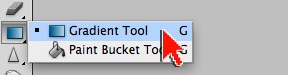














No comments:
Post a Comment